SmartSplice Tutorial 3: Coloring
Objective: Leave only certain objects in full color.
Creating images where only certain objects retain their full colors can be a powerful artistic effect. Many approaches to achieving such an effect rely on a technique called “color-keying,” where all pixels with a certain fixed color keep their color (other pixels might be converted to a black and white image). SmartSplice allows for more advanced effects where entire objects (with multiple colors) can be made to keep their color.
This tutorial will assume familiarity with the extraction and insertion tools in SmartSplice. To gain such familiarity, first check out Tutorial 1.
Step 1: Run SmartSplice. Tap on the SmartSplice icon to launch the program.
Step 2: Load a working image to edit.
Load an image from file. Here we choose a photo of the Statue of Liberty.

Step 3: Extract the object which is to retain its color.
Specify a rough outline of the chosen object. Here, the coarse outline that covers the object’s actual boundary is shown in green.
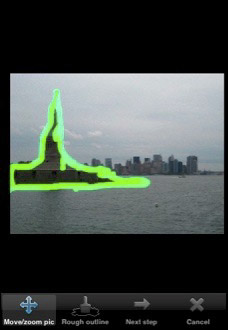
Next, label the interior of the object (shown below in red).
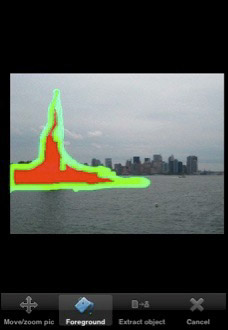
Make SmartSplice perform the extraction. The result for our example is shown below.

Step 4: Apply the “age photo” filter to working image.
Now navigate to the filter menu: from the main menu, press “Filter image”. Press the “Age photo” button to give the working image an old photo look. You will be given the option of applying the Sepia or Black & White filter. The result of applying Sepia is shown below. Accept the filtering result and then return to the main menu.

Step 5: Insert the clipping into the working image.
Now insert the current clipping (here, the full color statue) into the working image. You may want to zoom in the view of the image so that it is easier to align the position and size of the clipping with its original spot in the image.

Save the image so that it can be downloaded and shared. Experiment with combining multiple filters to achieve other effects. For instance, playing with the light bloom filter gives the following result:

