
BuddyGroups Tutorial 3: Trading
objective: learn how to trade contact information and galleries
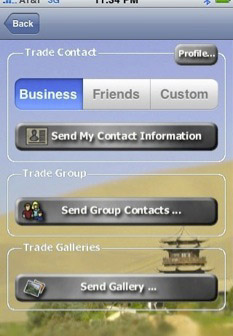
Understanding the Options.
There are three main categories when exchanging information in Buddy Groups:
-
1.Sending your own contact information
-
2.Sending a group of contacts
-
3.Sending an image gallery
Exchanging Your Own Contact Information:
Trading your own contact information requires that your user profile is set. If you have not set your profile (or need to update it), tap on the “Profile...” button in the “Trade Contact” panel and follow the instructions here.
Once you have set your user profiles, select which profile you would like to share: Business, Friends, or Custom. Then tap on “Send My Contact Information.” Buddy Groups will notify you when your peer receives your contact information.
Exchanging a group of contacts:
To send one of your contact groups, tap on the “Send Group Contacts...” button in the “Trade Group” panel. This will bring up a group selection screen. Select the contact group you wish to trade. Once selected, a progress bar will appear, indicating the progress of the transfer. A cancel button will be available should you need to cancel the transfer process.
Sending an Image Gallery:
To send an image gallery, tap on the “Send Gallery...” button in the “Trade Galleries” panel. This will bring up a gallery selection screen. Select the gallery you wish to send to your peer device. Once selected, a progress bar will appear, indicating the progress of the transfer. A cancel button will be available should you need to cancel the transfer process.
Note: Sending an Image Gallery may not be an option in Buddy Groups Lite. The option is only available if you are using the full version of Buddy Groups or are connected to someone with the full version.
That’s all that’s needed to trade contact information or galleries. Enjoy!